ஜிமெயிலை விரைவாக பயன்படுத்த குறுக்குவிசைகள்
Shortcut Keys for Gmail
வணக்கம் அன்பு நண்பர்களே.. !பதிவிட்டு நீண்ட நாட்களாகிவிட்டது. நேரம் கிடைக்கும்போது உங்களுக்கு உபயோகமான பதிவை பதிவிட எண்ணுவேன். தற்போது பெரும்பாலும் பயன்படுத்தக்கூடிய G-mail மற்றும் Yahoo Mail-க்கான short cuts keyகளை இந்தப் பதிவில் காணலாம்.
முதலில் G-mail எடுத்துக்கொள்வோம். பயன்படுத்த எளிதாக இருப்பதும், பல வசதிகளை கொடுப்பதிலும் முதன்மையாக இருப்பது இந்த G-mail தான். சரி. இந்த gmail-ல் shortcuts அமைப்பது எப்படி என்று பார்ப்போம்.
உங்கள் ஜிமெயில் முகவரியில் உள்நுழைந்துகொள்ளுங்கள். அதில் சிறிய பல்சக்கரம் போன்ற படத்தில் கிளிக் செய்து setting என்பதை கிளிக் செய்யவும்.
கிளிக் செய்தவுடன் வரும் விண்டோவில் keyboard shortcuts என்பதை தேடவும். அதில் Keyboard shortcurt on என்பதைத் தேர்ந்தெடுக்கவும்.
பிறகு கீழிருக்கும் Save changes என்பதை கிளிக் செய்து செய்த மாற்றத்தை சேமித்துக்கொள்ளவும். அவ்வளவுதான். இனி நீங்கள் கீழிருக்கும் அட்டவணையில் காட்டப்பட்டுள்ளதைப் போன்று உங்கள் ஜிமெயிலில் shortcuts உபயோகித்து அசத்தலாம். உங்களின் பொன்னான நேரத்தையும் மிச்சப்படுத்தலாம்.
- இந்த shortcuts keyகளில் புதிய மெயில் ஒன்றை உருவாக்க c என்பதை அழுத்தினால் போதும்.
- மெயில்களைத் தேட சர்ச் பாக்ஸ் உபயோகிக்க / குறியை அழுத்தினால் போதும்.
- அடுத்த பக்கம் செல்ல n என்பதை கிளிக் செய்தால் போதும்.
- முந்தைய பக்கம் செல்ல p என்பதை கிளிக் செய்தால் போதும்.
- மெயிலை டெலீட் செய்ய # குறியைப் பயன்படுத்துங்கள்.
- Forward செய்ய f என்பதை கிளிக் செய்யுங்கள்
- Reply செய்ய r என்பதை கிளிக் செய்யுங்கள்.
- இப்படி ஒவ்வொரு குறியீடுக்கும் ஒரு செயல் நடைபெறும்.
Shortcut Key | Definition | Action |
c | Compose | Allows you to compose a new message. <Shift> + c allows you to compose a message in a new window. |
/ | Search | Puts your cursor in the search box. |
k | Move to newer conversation | Opens or moves your cursor to a more recent conversation. You can hit <Enter> to expand a conversation. |
j | Move to older conversation | Opens or moves your cursor to the next oldest conversation. You can hit <Enter> to expand a conversation. |
n | Next message | Moves your cursor to the next message. You can hit <Enter> to expand or collapse a message. (Only applicable in 'Conversation View.') |
p | Previous message | Moves your cursor to the previous message. You can hit <Enter> to expand or collapse a message. (Only applicable in 'Conversation View.') |
o or <Enter> | Open | Opens your conversation. Also expands or collapses a message if you are in 'Conversation View.' |
u | Return to conversation list | Refreshes your page and returns you to the inbox, or list of conversations. |
e | Archive | Archive your conversation from any view. |
m | Mute | Archives the conversation, and all future messages skip the Inbox unless sent or cc'd directly to you. Learn more. |
x | Select conversation | Automatically checks and selects a conversation so that you can archive, apply a label, or choose an action from the drop-down menu to apply to that conversation. |
s | Star a message or conversation | Adds or removes a star to a message or conversation. Stars allow you to give a message or conversation a special status. |
+ | Mark as important | Helps Gmail learn what's important to you by marking misclassified messages. (Specific to Priority Inbox) |
- | Mark as unimportant | Helps Gmail learn what's not important to you by marking misclassified messages. (Specific to Priority Inbox) |
! | Report spam | Marks a message as spam and removes it from your conversation list. |
r | Reply | Replies to the message sender. <Shift> + r allows you to reply to a message in a new window. (Only applicable in 'Conversation View.') |
a | Reply all | Replies to all message recipients. <Shift> +a allows you to reply to all message recipients in a new window. (Only applicable in 'Conversation View.') |
f | Forward | Forwards a message. <Shift> + f allows you to forward a message in a new window. (Only applicable in 'Conversation View.') |
<Esc> | Escape from input field | Removes the cursor from your current input field. |
<Ctrl> + s | Save draft | Saves the current text as a draft when composing a message. Hold the <Ctrl> key while pressing s and make sure your cursor is in one of the text fields -- either the composition pane, or any of the To, CC, BCC, or Subject fields -- when using this shortcut. |
# | Delete | Moves the conversation to Trash. |
l | Label | Opens the Labels menu to label a conversation. |
மேலும் சில குறுக்கு விசைகளைத் தெரிந்துகொள்ள இந்த இணைப்பில் சென்று பார்த்துக்கொள்ளவும். ஒவ்வொரு குறுக்குவிசையையும் பயன்படுத்திப்பார்த்தால் தான் அதன் அருமை தெரியும்.



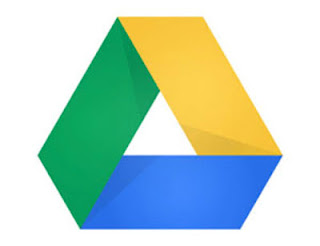
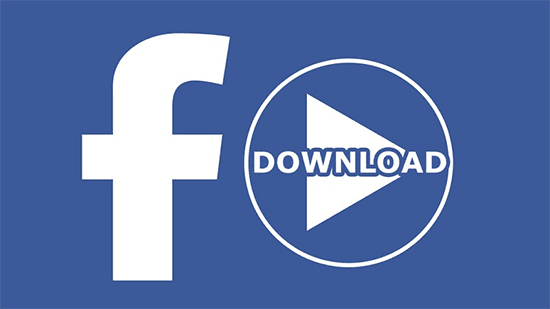
Comments
Post a Comment